
Remotely Operate Raspberry-pi from your Laptop
Step1-
Install tight VNC server on your raspberryPi:
1.Boot
Up your Pi and once you are on the desktop, open the terminal and type in the
following command:
sudo apt-get install tightvncserver
2.Then,
run the TightVNC server, which will ask you to enter a password(length must be
less or equal to 8).
The
command to run the VNC server is:
Tightvncserver
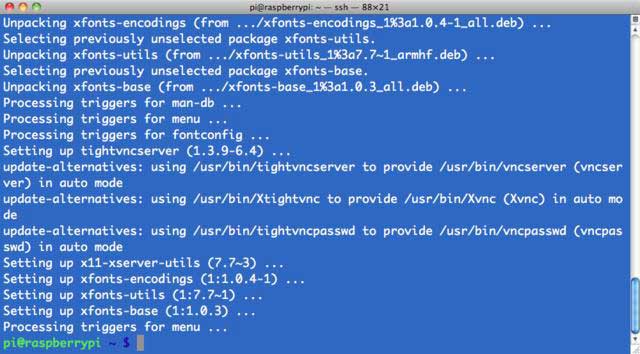
Now we
need to run VNC server, type command in raspberry pi terminal
vncserver:1
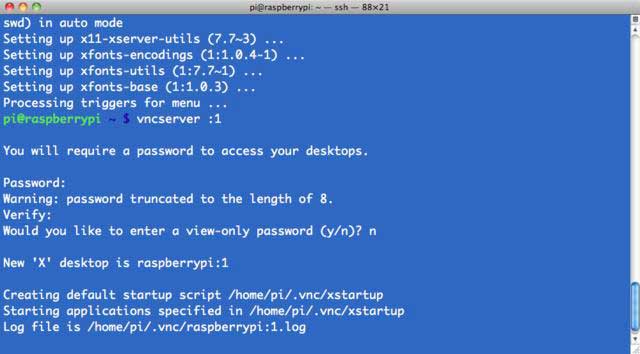
Now you
will be prompted to set password not more than 8 character.
Step2-
Enabble SSH in your Raspberrypi-
Secure shell (SSH) is a feature of Linux which allow you to open
terminal of rapberryPi from the host computer.
1.Type in sudo raspi-config in the terminal
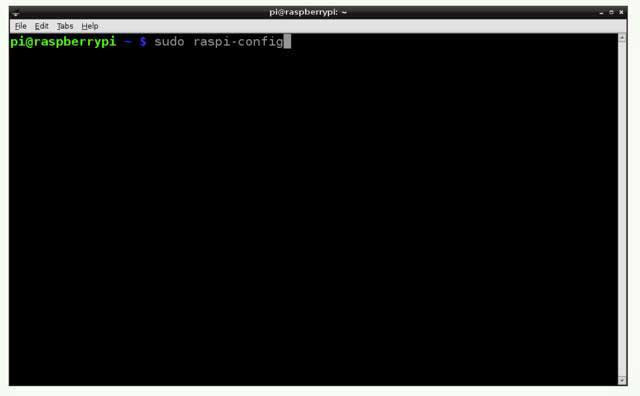
then go to shh and press enter and select Enable or disable ssh server
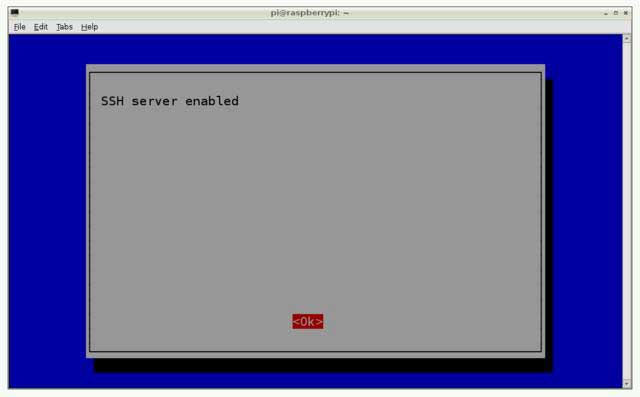
That’s it! You’ve enabled SSH on your device.
Step3-
If you are Windows user then install PuTTY in your computer
if you are Mac user then install VNC viewer in your machine
How to use PuTTY:
1.Download PuTTY
2.PuTTY does not have a installer package, so just run it. You will get a screen like so:
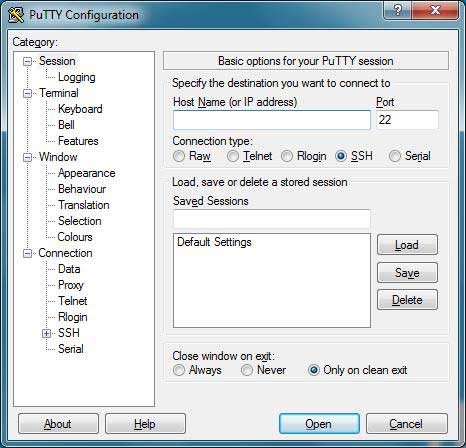
*Get IP of your raspberryPi by typing command “ifconfig” on your Raspberrypi terminal
Ifconfig
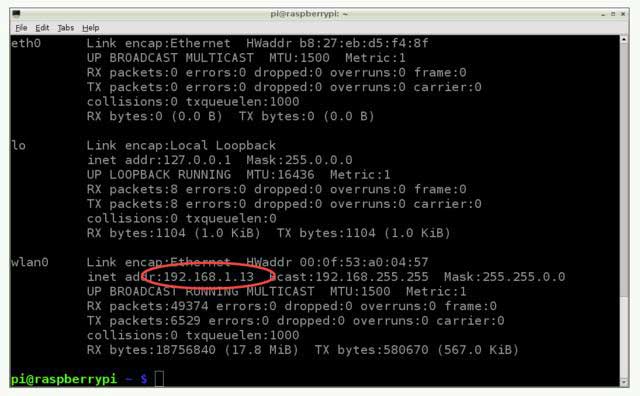
3.Type the IP address of the Pi into the Host Name field and click on the Open button.(To find out the IP address of the Raspberry Pi, type in on the terminal in Raspberry Pi.)
4.You will get a warning message like so(Don’t worry this comes just once):
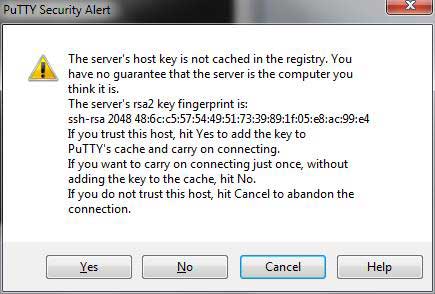
5.You’ll get a login prompt. Log in with the same username and password you use on the Raspberry Pi. (The default username and password for Raspberry Pi is and password is raspberry)
6. Download VNC viewer in your laptop and run it. and Type (raspberrypi ip):1 in VNC server
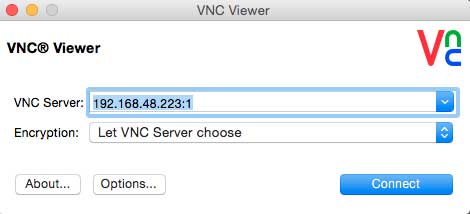
7.You’ll now get screen of Raspberry Pi terminal in your machine.
















1 Comment(s)
Thank you so much.
Leave a Comment